Events and Event Series
Navigating your Events
On the Events page, there are four views/tabs to choose from:
Chronological
This is the default view for your events, where you can filter for "All," "Upcoming," or "Past" events. This view is most often where events are created, duplicated, or edited.
Series
This helps visually group together similar events such as "after school rehearsals."
Calendar
This view places events into a calendar format. At the bottom of this page, there are options for sharing or subscribing to your public events. See more on our Public and District Events and Calendar help doc!
Volunteers
This page has a list of all the volunteer jobs that have been created. See more on the Volunteer Management help doc!
At the bottom of the page on each tab, you will see an option to "View Calendar", this is your public calendar. This is where guests outside of your organization can signup to volunteer for jobs.
Creating an Event
- Navigate to the Events Page and click on the "Add event" button.
- Add your Event Details:
- Event Title
- Description
- If it is part of a Series
- Event Start Date and Time
- Event End Date and Time
- Timezone is auto populated by your program time zone set in your program settings.
- Recurring events
- Repeats weekly on what day
- When the repeating events end
Set events as recurring weekly and choose which day they need to repeat. NOTE: Any edits made to one of the recurring Events will only reflect on the one Event, so if you need to make an edit to all then it would be easier to delete the whole list of recurring events and re-add them.
- Choose one or more groups you would like to assign the event to
- You have the option of All program or individual groups
- If this event needs to be included on the Public or District Calendar
- And if this Event needs Volunteers
- Add Jobs and details
- Choose a Ticketing option for this event. If yes,
- Set the max capacity
- Set the price per ticket
- Enter any details attendees need to know about the event (e.g. "Include things like venue address, parking instructions, arrival time, extras included in ticket price like concessions or merchandise, and any additional notes.")
- Click "Add Event!"
See how you can add volunteer jobs or manage volunteers in CutTime here!
Moving Events
You are now able to move events from a previous season into your new current one. On the Events page, scroll down to the Previous Season Events section, select all or individual event(s). Once events have been selected to be moved, hit the "Move to Season" button, select the destination season, and hit the green button to move such events.

If you do not see the moved events, make sure you have the "All" button selected in the filter area above. If you need to perform any updates to the moved events, you can do so now.
Please read the next section below.
More Options with Events
On the Events page, find the event that you'd like to duplicate, edit or delete by clicking on the three dots on the right side of the row that event is on; a menu will pop up with those options; click the action you'd like to take!
Editing
When editing an event, you're able to adjust any event details and associate the event with an event series.
Duplicating
When duplicating an event, you're brought into an event edit page with the information pre-populated with information from the event you're duplicating. Additionally, you're able to duplicate any volunteer jobs associated with the event and associated the event with an event series in this editor.
Deleting
By clicking "Delete" on the action menu, that event, and its associated volunteer opportunities are deleted.
Event Ticketing
The Tickets area on the Event Details page has a URL to share for people to buy tickets online in advance. The tickets area also includes a Gate Flyer to post at the event for people to buy tickets when they arrive at the event. The link to purchase the ticket online is also available when viewed on the "Public Calendar" if the event is marked to show up there.
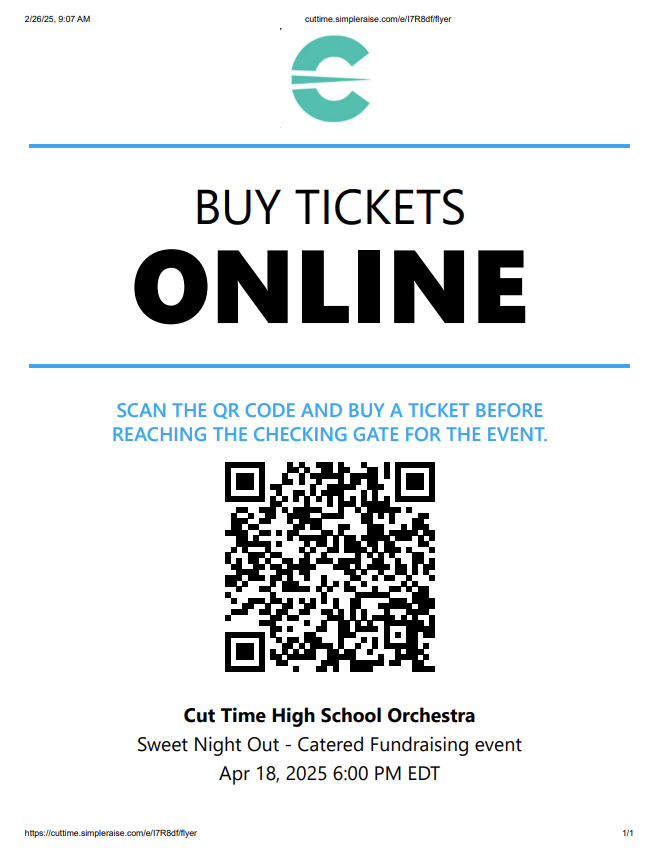
If you click the "Manage ticket sales" button in this area, you will be brought to your Simple Raise dashboard, where the online store is hosted for the event ticket sales. See more out our integration with Simple Raise and event ticketing in CutTime here!
Adding an Event Series
- Navigate to your Events page and click "Add event series."
- Add the Event series name and description.
- Click "Save!"
Guardians view the series description and the event description when they click the event on their dashboard.
Editing an Event Series
- Navigate to the "Series" tab on your Events page and click on the name of the event series you'd like to edit.
- Click on the "Edit series details" button and make the necessary adjustments.
- Click "Save!"
Please note: we currently do not have Event Attendance tracking at this time.
Relevant Blog Articles:
