Getting Guardians and Members Started
The videos below provide a helpful introduction for members and guardians to navigate and understand their CutTime profiles:
- Stay Up To Date with Announcements & Events
- Sign Up for Volunteer Opportunities
- Check Balances and Make Online Payments
- Invite Friends & Family to Donate to Your Students
- Use eSignature for Instrument Usage Agreements
- Bookmark & Reset Your Account’s SMS ‘Magic Link’
- Parents and Guardians Dashboard via Magic Link
Table of Contents
Getting "Logged In" To CutTime
- No Username and Password
- What Are Magic Links?
- Opting Out of SMS Messaging
- Reactivating SMS Messaging
Getting "Logged In" To CutTime
Members and guardians have two options for being added to their program; they can self-register for CutTime or a profile can be created for them by their program administrator.
If you are a member or guardian and do not yet have a CutTime profile, you will need to contact your teacher or program’s administrative team for assistance.
Alerting Your Members
An important first step when getting started with CutTime is to inform your members and guardians that official communications will be sent via text from (866) 732-5971 or (844) 385-8463, and by email from support@gocuttime.com or noreply@gocuttime.com.
See below.
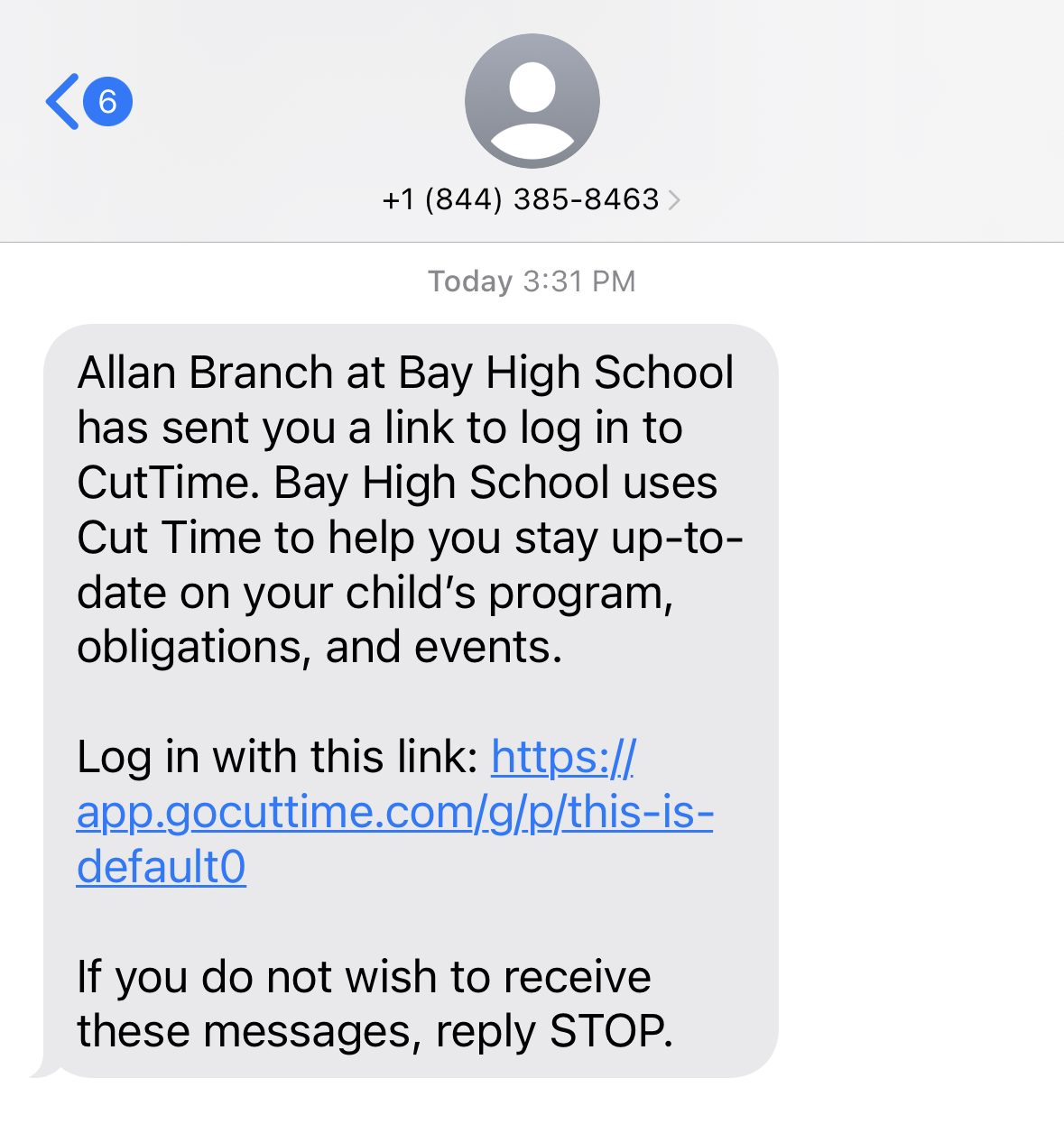
Sending The Welcome Message
Please Note: Both the member and guardian initial login messages have pre-formatted wording and are not customizable.
Notifying Members
- Go to the Members page.
- Click the more options dots on the top right next to "Add Member".
- Select the "Send welcome messages" button.
- Confirm by clicking "Ok." on the confirmation popup. This will send a welcome message to all members who have not yet logged into CutTime.
To send to an individual member, click on the member's name on your Members page, then the "Send welcome message" button at the top.
You can see if the member has successfully logged in by scrolling down the page to the Contact Status section, and by checking "Last Login". If there is no date, they have not yet opened their magic link.
Related Blog Articles:
- 6 Inspiring Ways to Welcome Members to Your Program
- 5 Ways to Communicate More Effectively with Guardians
Notifying Guardians
- Go to the Guardians page.
- Click the "Send welcome messages" button on the top right.
- Confirm by clicking "Ok." on the confirmation popup. This will send a welcome message to all guardians who have not yet logged into CutTime.
To send to an individual guardian, click on the member's name on your Guardians page, scroll down to the Guardians section, select the guardian, then the "Re-send Login Link" button.
You may also choose to send an Announcement to your entire program to start members and guardians together. See our help document on Announcements for more details.
If guardians are related to multiple members or members are a part of multiple programs, CutTime will display a list of members and/or programs on the magic link.
See Example Below:
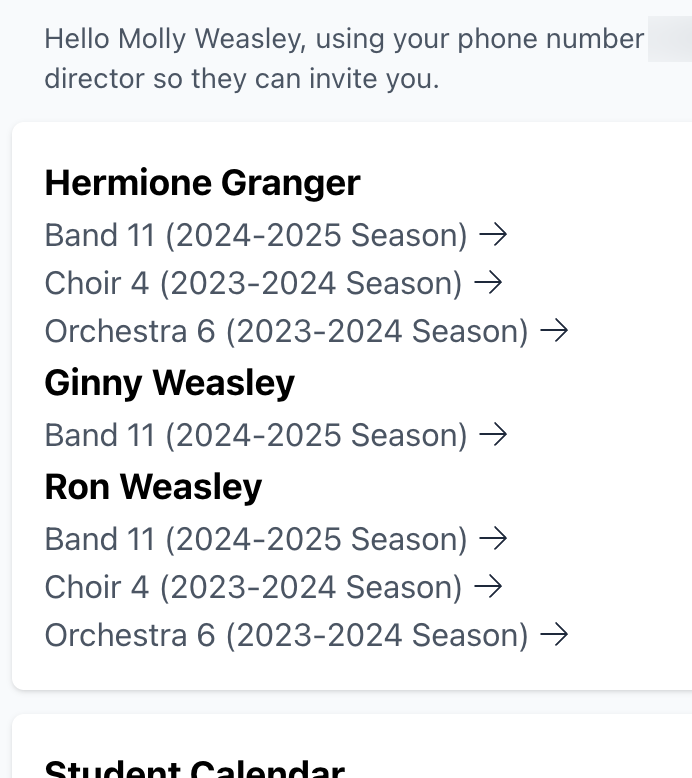
CutTime supports guardians with multiple members in a program, as well as members participating in multiple programs and/or schools.
Authenticating
After the guardian or member clicks the Magic Link, which opens in their mobile or desktop browser, they are prompted to enter a verification code to authenticate their device.
Upon receiving the verification code by email or SMS, the member or guardian should return to the verification page and enter the code. After the code is entered, the Dashboard page will be displayed.
Members and guardians will want to bookmark their magic link so that they can easier access and open their view of CutTime without potentially needing to re-authenticate.
Anytime a program director sends an announcement, adds a cost, or does another important activity in CutTime, the guardian and or member will receive a notification to click their magic link to come back to the Dashboard page and see the new activity.
Why Magic Links?
What Are Magic Links?
A Magic Link is a secure, personalized link sent to your email or mobile phone that allows you to access your account without needing a password. When you click the link, you are automatically signed in—no username or password required. It’s a safe, convenient way to log in without the need to remember credentials.
In CutTime, instead of requiring members and guardians to visit a traditional login page, they will receive a text message or email from CutTime containing their unique Magic Link. This link is tied specifically to their phone number or email address and serves as their secure method of accessing program details directly from their messaging or email app.
For quicker access to CutTime, consider bookmarking your Magic Link. This allows you to log in without needing to locate the link each time. Detailed instructions can be found in the article: Bookmarking Your Magic Link.
No More Need for a Username and Password
Usernames and passwords have been the standard method of authentication since the 1980s. At CutTime, we’ve adopted a more modern and user-friendly approach called Magic Links, which have been used in the tech industry for over a decade. This method eliminates the need for guardians and members to remember login credentials.
Each Magic Link is unique to the recipient’s email address or phone number and serves as their secure access point to CutTime. As with any secure login method, Magic Links should be kept private and not shared with others to protect personal information.
Opting Out of SMS Messaging/Unsubscribing
Recipients can opt out of text messaging from CutTime by replying "STOP" to any message received from the CutTime number.
If an email address is listed in their profile, the system will automatically switch to email as the primary method of communication.
Please note: if a user opts out of both text and email notifications—or only has one contact method listed and opts out of that—they will no longer receive any messages from their program, including their Magic Link required for logging into CutTime.
Reactivating SMS Messages
To resume receiving text messages from CutTime, users can reply "START" or "UNSTOP" to the original message thread.
If you would like your phone number removed from your profile, please contact your program director, who can assist with removing that contact information from the system.
