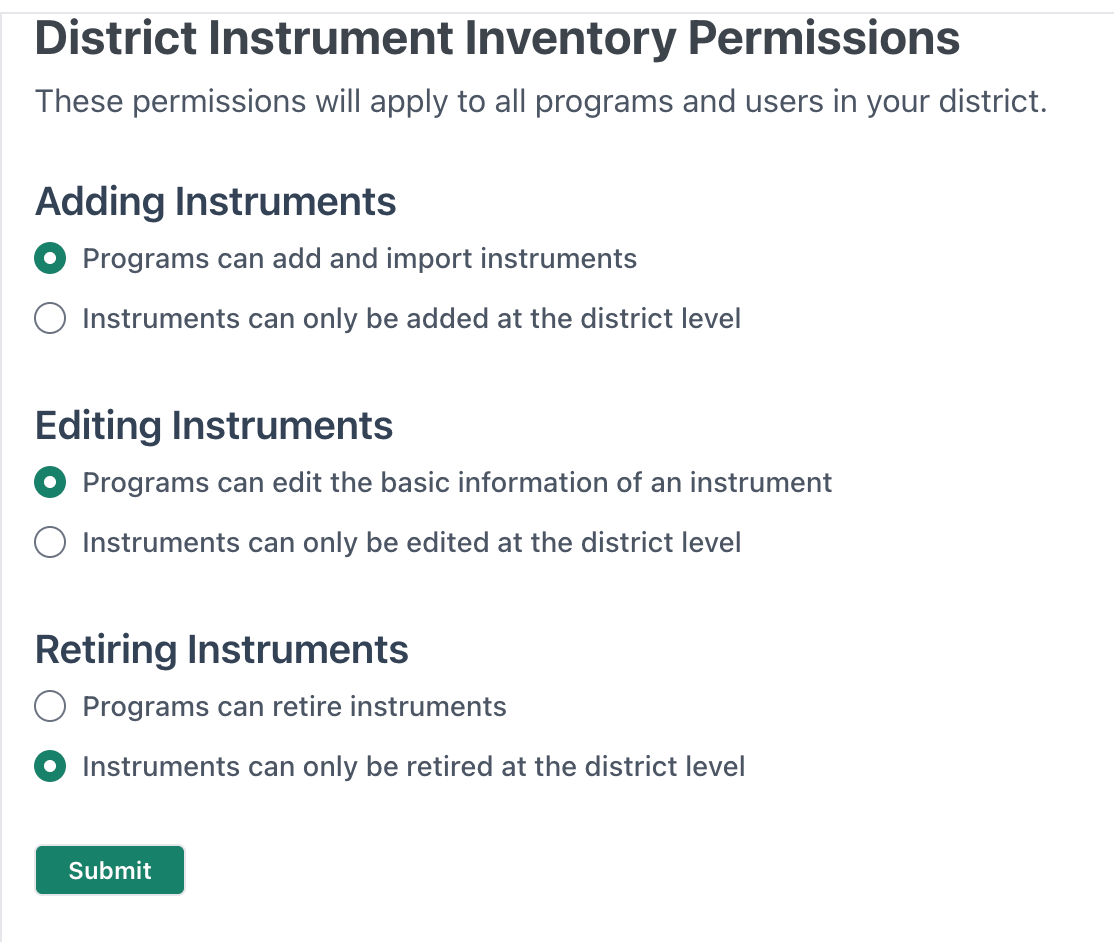District Admin Functionality and Features
Table of Contents
- District Instrument Library
- District Equipment Library
- Storage Locations
- Transferring Instruments
- Designating the Inventory Primary Contact
Initial Setup
Timezone
To update the timezone from the default of New York (eastern time), you can go to the District Settings Page and find the section for Timezone. Use the dropdown menu to adjust the setting, then click submit.

Instruments Inventory Settings for your District
Go to the District Settings Page to see more options for your district's instrument inventory.
In the section called District Instrument Inventory Permissions, you can determine the following:
- If your programs can add and import instruments, or if they can only be added at the district level
- If your programs can edit the basic information of instruments, or if they can only be edited at the district level
If your programs can retire instruments, or if they can only be retired at the district level.
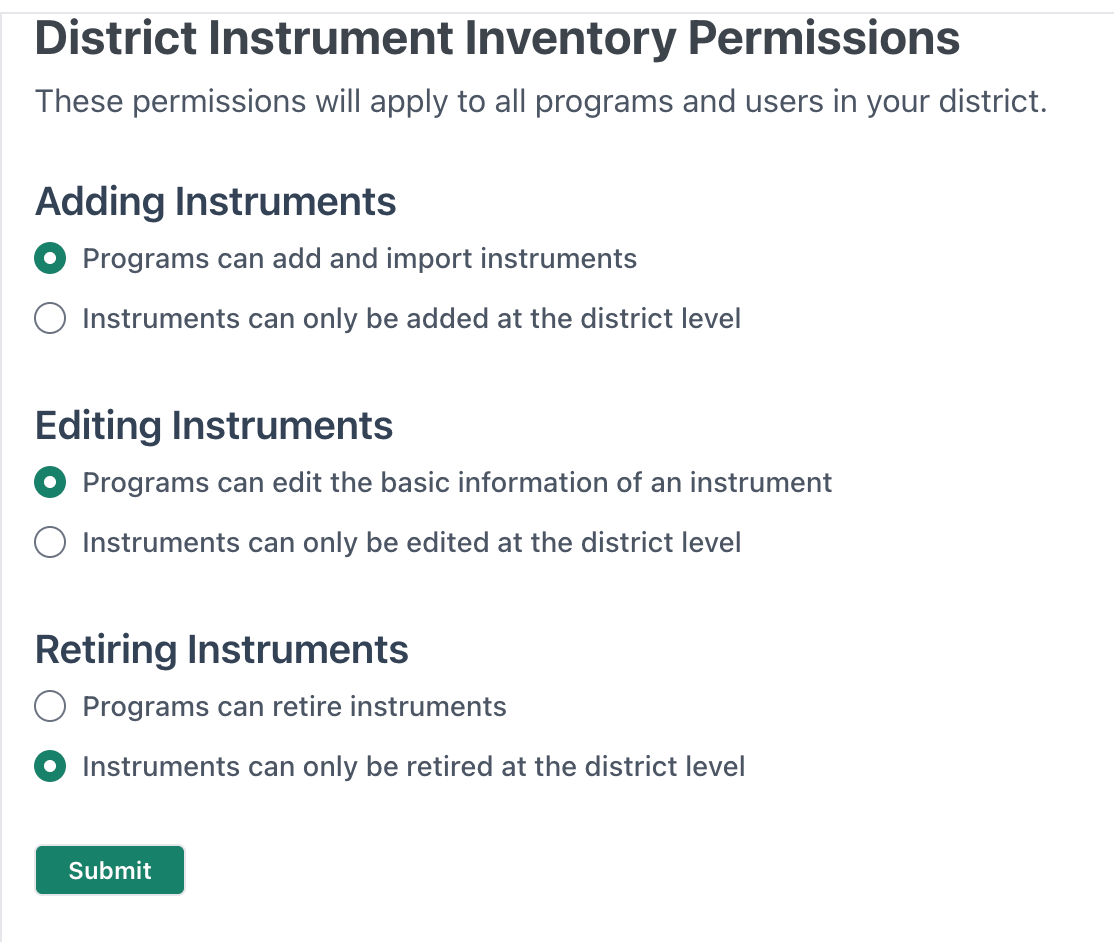
Instrument Usage Agreements
Usage agreements can either be enabled or disabled at the district setting level. To enable usage agreements, go to the District Settings Page then find the Instrument Usage Agreements section and click the checkbox.
In this section you can also choose to either:
- Allow your programs to write and use their own usage agreements
- Or have a district defined wording for their Instrument Usage Agreements.
- If this is selected, you must add the customized wording in the text box and click "submit".

At this time we do not have the option to upload a PDF/file version of a district wide Instrument Usage Agreement. That will need to be written out in the customization text box in this field.
District Users Management
Go to the District Dashboard and click on the District Users Page to see the full list of your Users and where they are assigned to.
Click through on their name for the option to add another program they need to be a part of within your district, or edit the current role and permissions they have at their program(s). You are also able to assign such User as the primary contact to the their respective program(s).
Only one Primary Contact is allowed per program. This Primary Contact will appear on the Instrument Case Tag.


You can also remove them from any programs that they are no longer a part of from this page by clicking on the delete option next to the program listed for them.
Designating the Inventory Primary Contact
Click through on the User's name in your District Users Page and then click the "Edit" button next to the program you need to make changes for.
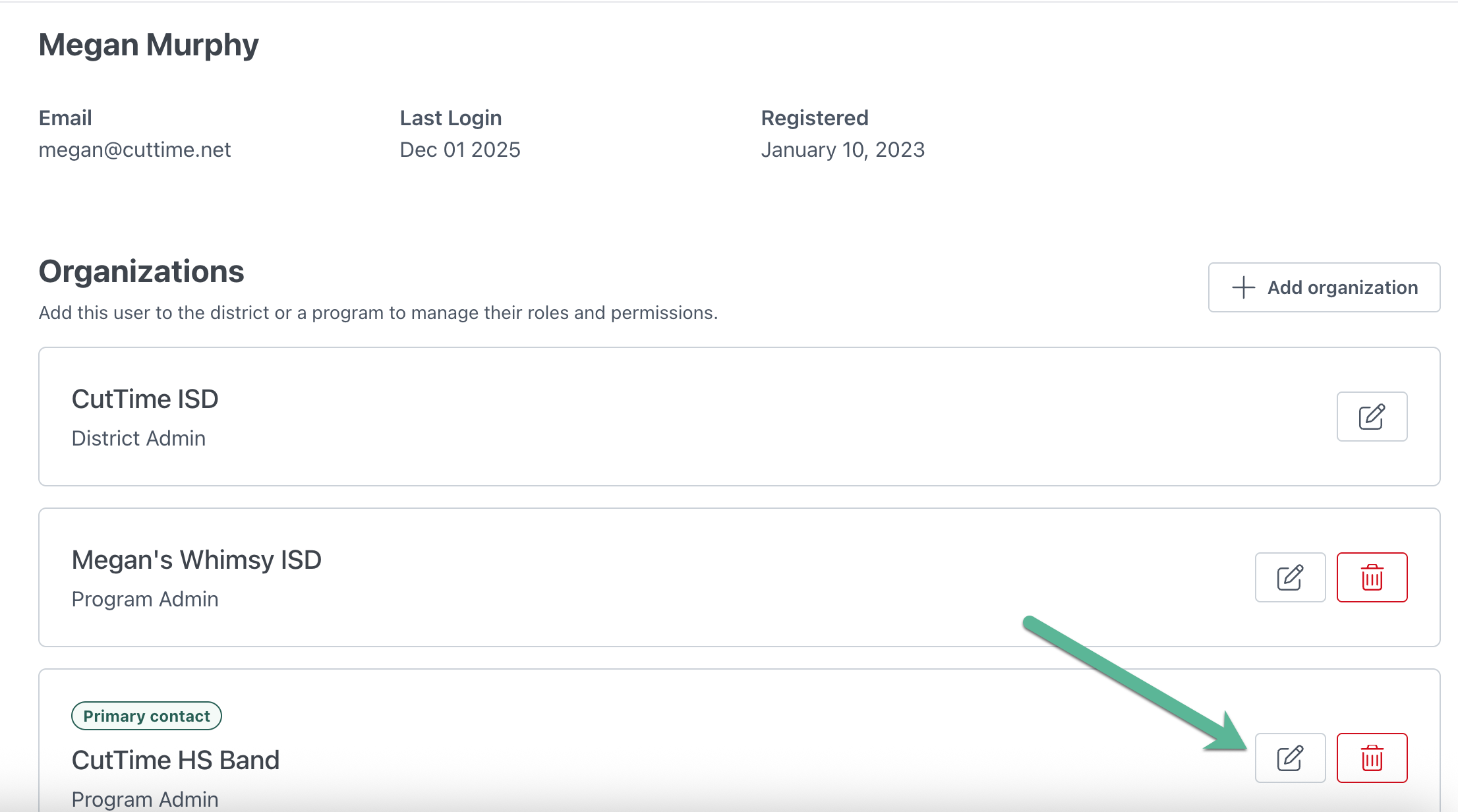
There will be a checkbox to make them the primary contact for inventory case tags. Check that box before saving your changes.
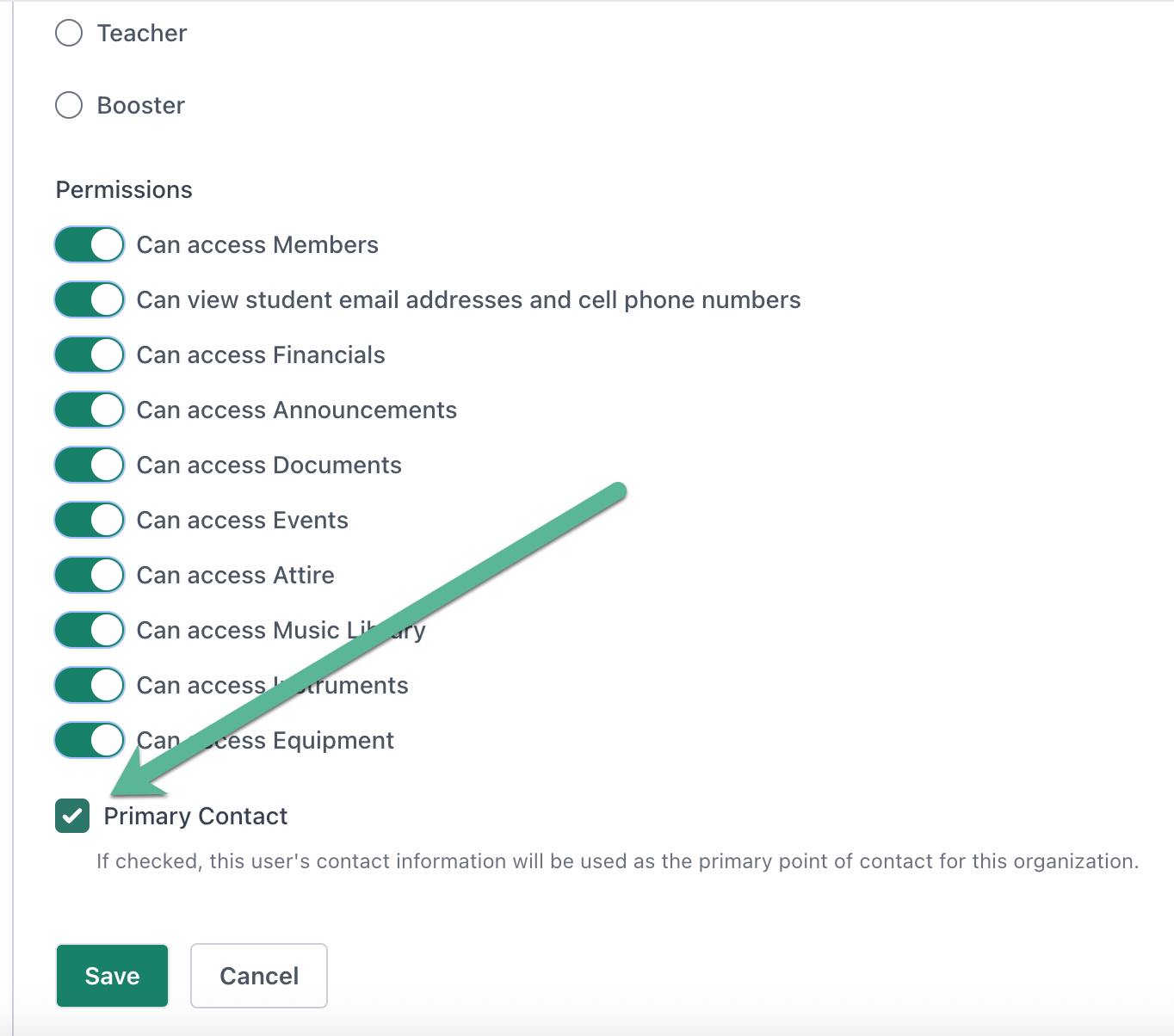
Events
View District Calendar
If your Users at the program level have indicated that an Event is a "District Event", then that event will populate in the district calendar. You can access this on District Calendar Page from your District Dashboard.


Embed and Share the District Calendar
You can embed the district calendar link into your school's website by going to your District Settings page, scrolling down to the Share Your District Calendar Page section and copying the "Embed this page in a website" url. From there, embed your CutTime district calendar url into that page and any Events in your district marked as a district event will populate there as well.
You can also share the district calendar by finding the page url in this section for sharing, and sharing that link with them.

Subscribing to the District Calendar

To subscribe to the district calendar from CutTime, go to the District Settings page and find the section Subscribe to Your District Calendar and copying the url there. You can learn more about subscribing to the calendar here.
District Inventory
District Instrument Library
From your District Dashboard you can access your district wide instrument library. This is a great place to download an extract of your district's inventory by clicking the "Export" button.
The layout of this page will be similar to an individual program's layout, but will include the Manager field (which program has the item).

When you click through on an item, you'll be able to edit an item as needed, and adjust the location it's stored in. Add repair records and update the item's condition by adding an inspection. But assigning/checking out items is reserved for the program level.

The only big difference within the items page for district Users is that you can update the Manager, aka which program/school within the district has this item in their inventory.

To Update the Instrument Manager:
- Navigate to the Instruments page on your District Dashboard
- Search for and click on the instrument you would like to update
- Scroll down to the Manager section and click the "Update manager" button.
- Use the dropdown on this page to select the name of the program that instrument should be moved to and click "Update manager!"
District Equipment Library
From your District Dashboard you can access your district wide equipment library.
This is a great place to download an extract of your district's inventory by clicking the "Export" button.
The layout of this page will be similar to an individual program's layout, but will include the program field (which program has the item).

Storage Locations
From your District Dashboard, go to the Storage Locations page. From here you can add any new locations that you need. Storage locations can be assigned to all inventories or specific ones. Those inventories include:
- Attire
- Equipment
- Instruments
- Library

At this time, only district-created locations are only available on the District Dashboard. Specific program locations created at the program level can only be viewed at the corresponding program.
Transferring Instruments
When a User at a program requests an instrument transfer from their CutTime account, that request will populate on the Transfers Page under the Open Instrument Requests section. Another User at another program in CutTime can review that request and if they have the item, they can offer that item for transfer.
Once the item is ready to be transferred, it will need to be approved by a District User.
1) Go to the Transfers Page
2) Then in the sections called Transfers That Require Your Attention, and click the "Transfer" button to complete this request. Once it has been processed you will see this section clear out the Request.

Designating the Inventory Primary Contact
Learn more here in this section.
Payment Allocations
You are able to produce a payment allocation report for all your programs by date and by processor type: All payments, Stripe payments only or Vanco payments only.
You need to specify a from and a to date in order to generate a report and the date range cannot exceed 90 days. Once you have the dates and the Processor type, click on the "Generate Report" green button.
Once the report has been generated, you can hit the "Export Allocations" button in order to produce an excel file.
Here is a sample report: